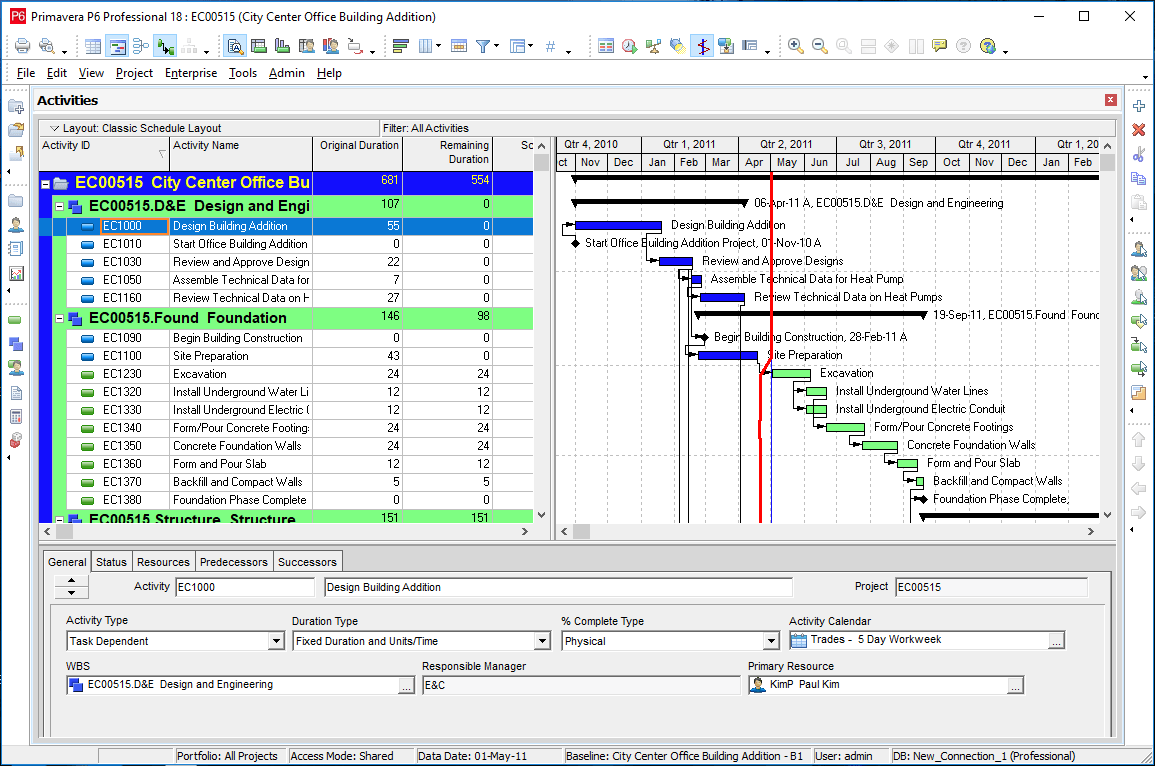Download P6 - Trial

How to download and install Primavera P6
Primavera P6 Professional is one of the most-used construction project management software package around the world nowadays.
The Primavera P6 download process will let you download a free trial of Primavera P6 Project Management. And we’ll take you through the Primavera P6 download and install process step-by-step.
Here’s what you’ll need to get started with downloading a free trial of Primavera P6:
1) Create an Oracle Account
To get started with the download & install, you’ll need to register for an account at this url: http://edelivery.oracle.com.
This is the URL for Oracle’s eDelivery portal where you can download the current version of Primavera P6.
- A working copy of Windows 7 / 8 / 10. Primavera P6 does not run on Macs.
- Enough free disk space. You’ll need at least 700 Mb for the downloads and install files.
- About 30 minutes. It’ll probably take that long to get everything up and running.
Primavera P6 must have a database in the backend and we’ll be installing the SQLite version which is very straightforward to install.
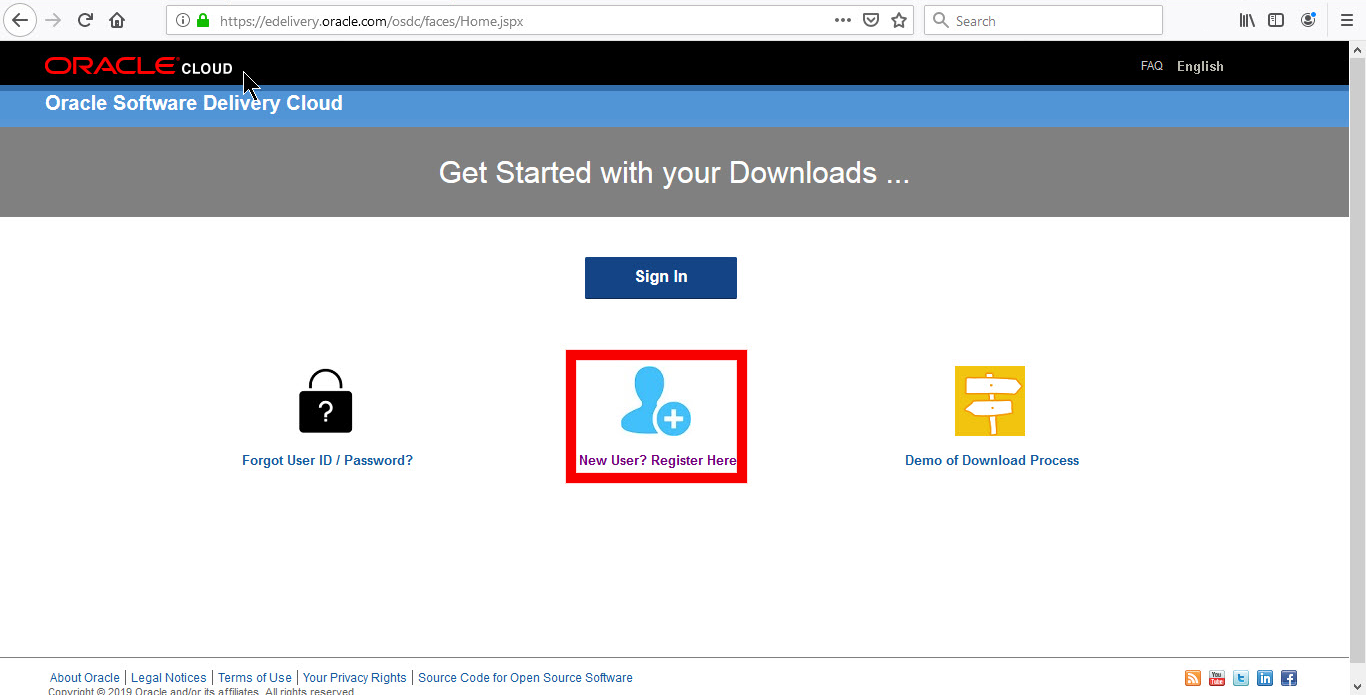
Go through the registration process and eventually you’ll get an email confirming your account.
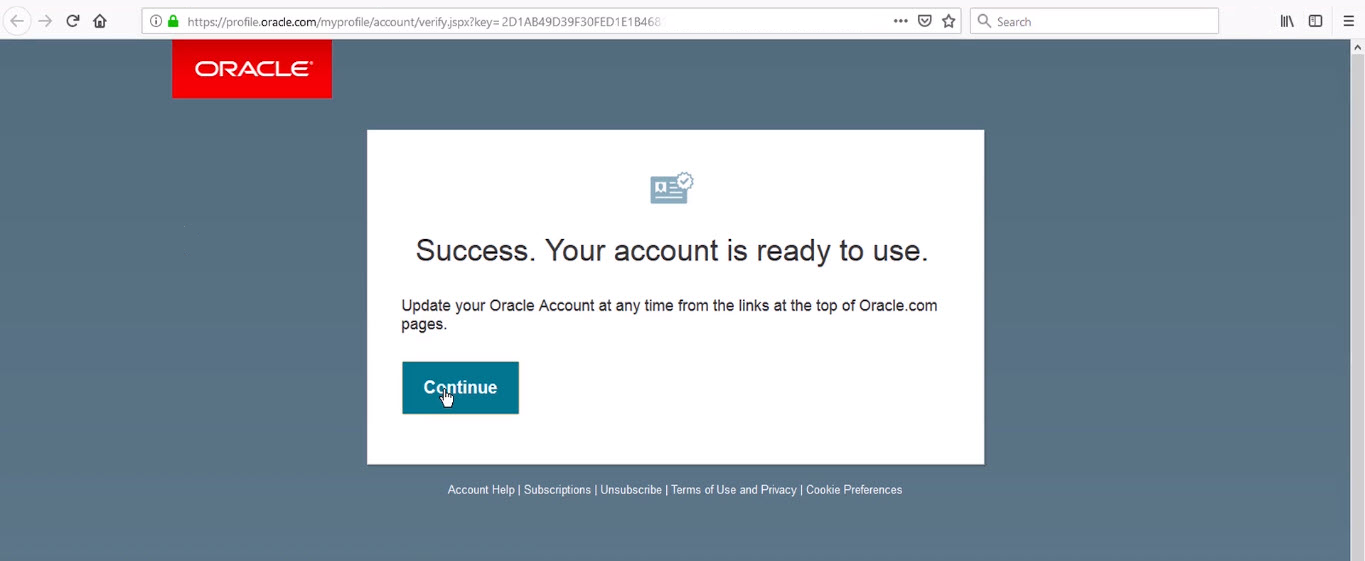
Click Continue. Then, go ahead an get logged in to the eDelivery portal.
2) Search for the Primavera P6 Download package
On the main page, use the search bar to search for “Primavera P6”.
In the results list, look for “Primavera P6 Professional Project Management“. That is the window-based version of Primavera P6.
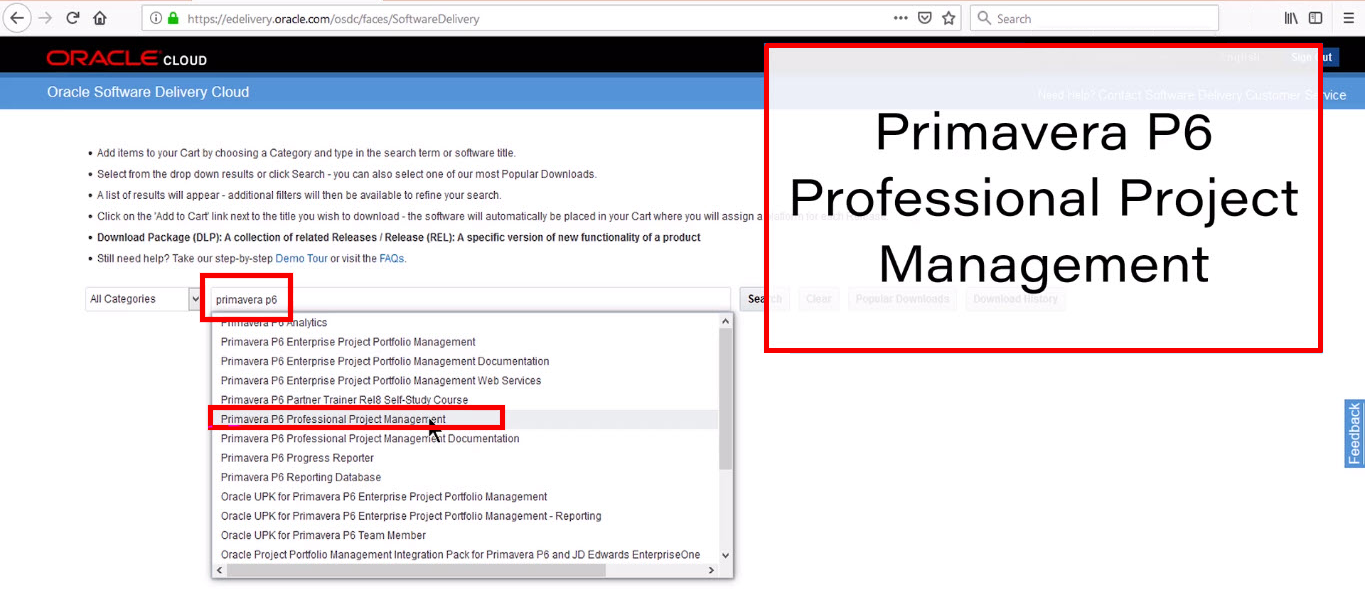
Now you’ll be presented with a long list of packages.
“DLP” stands for “Download Package”. Find the DLP package called “DLP: Primavera P6 Professional Project Management vx.xx.xx”.
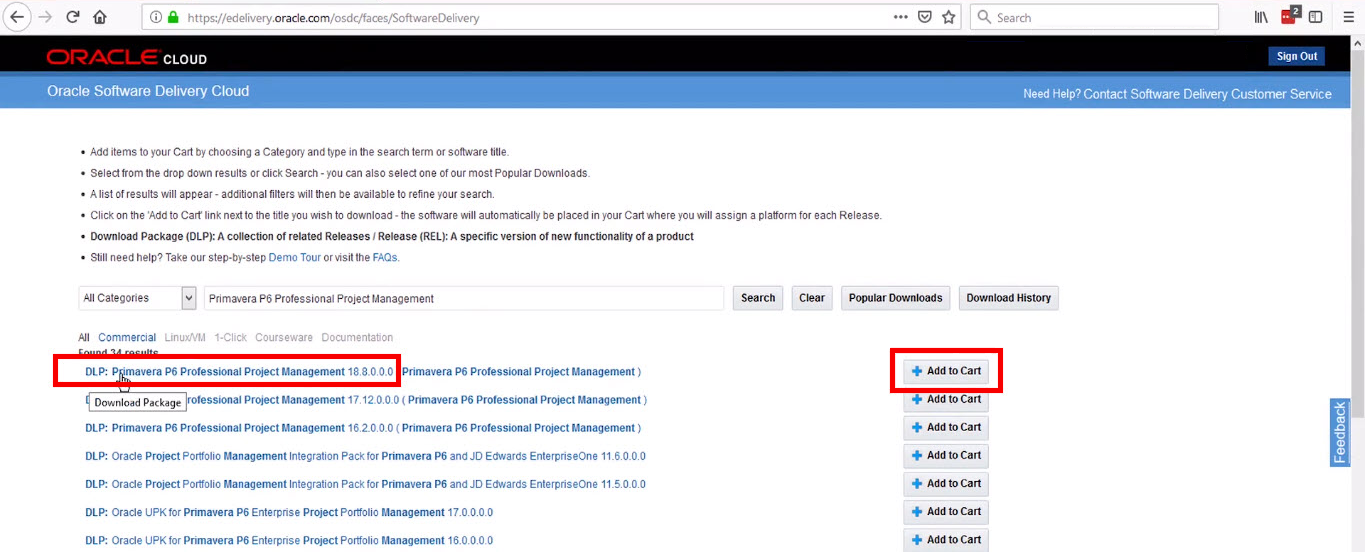
Click Add to Cart.
Now click Checkout in the top right-hand corner of the screen.
3) Downloading Primavera P6
Next, on the checkout screen, you’ll see a list of items.
Confirm your platform (the only option is likely Microsoft Windows x64).
Now click Continue.
Take a minute to read and accept Oracle’s Terms & Conditions.
NOTE: this is where you are agreeing to use the software for evaluation on a trial basis.
On the next screen, right-click the links and save the Primavera P6 download files to your PC.
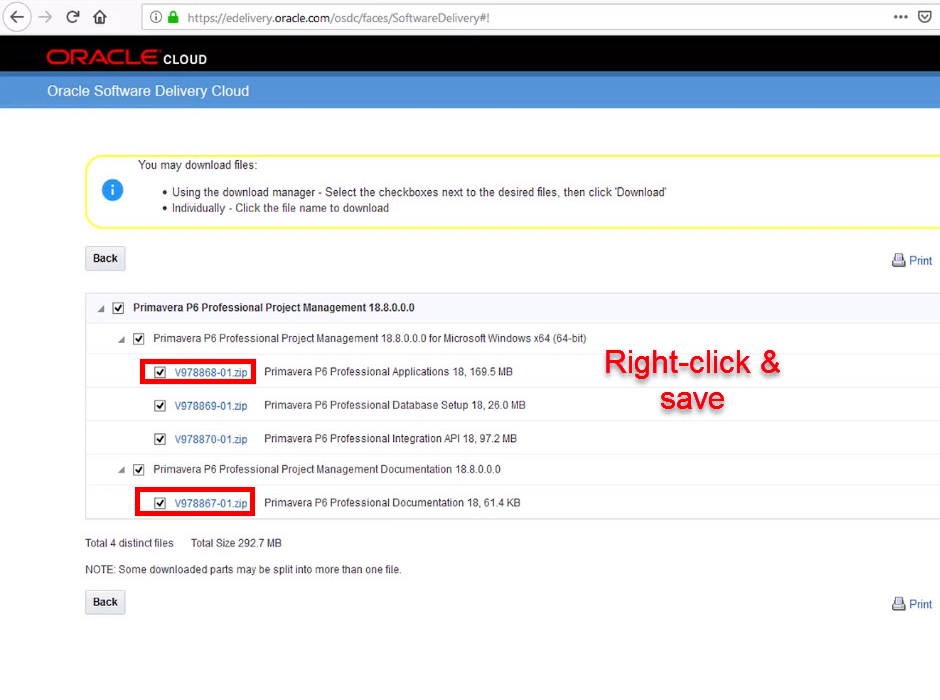 Save the zip files to your computer.
Save the zip files to your computer.
That completes the Primavera P6 Download process.
Install Primavera P6 Standalone Step-by-Step Instructions
Let’s get Primavera P6 Professional installed on your PC now. We’ll take you through these steps.
Note: As mentioned earlier, we’ll be installing Primavera P6 standalone which uses an SQLite database.
1) Extract the Application Zip Files
Extract the downloaded zip file that has the Primavera P6 application files in it, you can use any decompression software like Microsoft internal engine of Windows, 7zip, Winzip, etc.
Navigate to the folder where you extracted the zip file and open the setup.exe file.
2) Run the setup
Run setup.exe.
Choose ther Typical Install option.
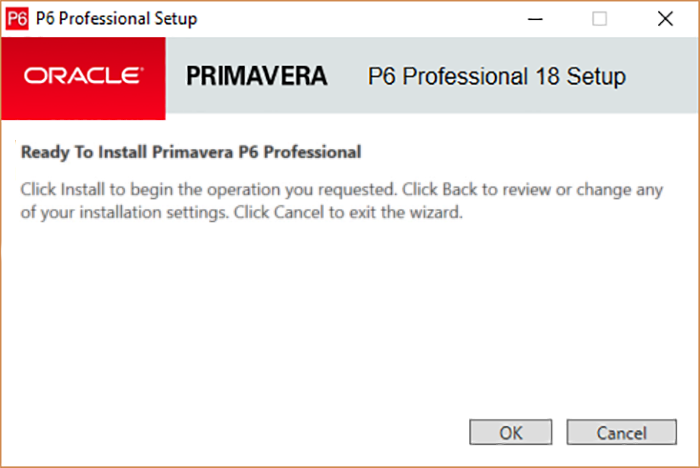
You’ll see the install progress bars flash quickly.
Once that’s done, you’ll see the following options.
Make sure to check only “Run Database Configuration“.
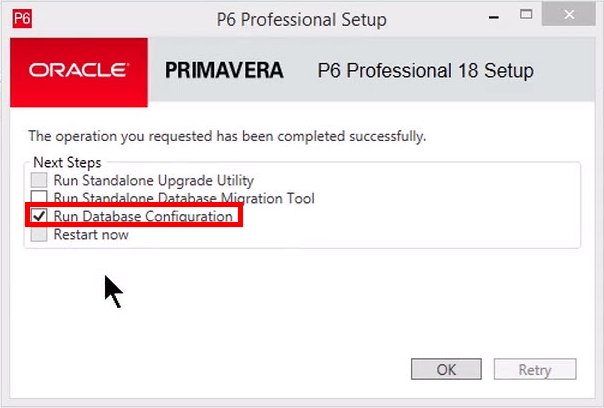
3) Configure the SQLite database for Primavera P6
Now the database configuration screen pops-up.
Make sure you choose “P6 Pro standalone (SQLite)” from the dropdown list.
Primavera P6 can connect to other databases, but they require that you install the database engine on your PC first.
But SQLite is a database in a file. So only a single file is installed.
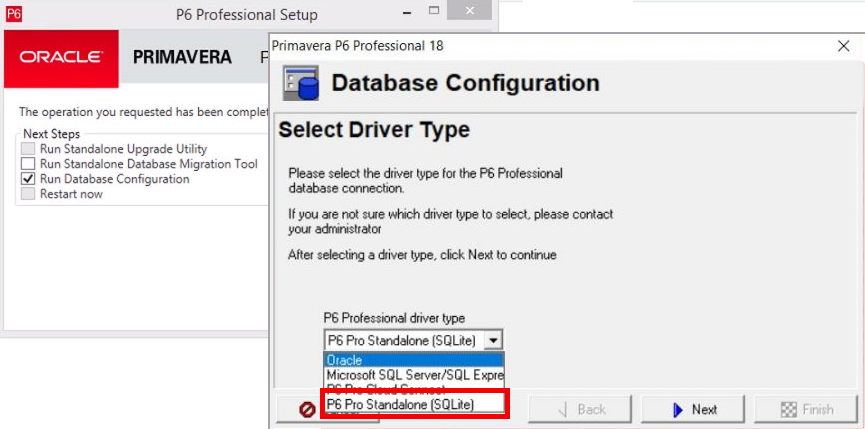
Click Next.
On the following screen, choose “Add a new standalone database & connection.”

Click Next.
On the following screen, you get to set your administrative username and password.
I like to stick with admin / admin, but you are welcome to alter to for better security. It is 2019 and cybercrime is always peaking.
I also suggest that you set the base currency of your database now, as it can’t be changed later. Simply enter in the currency name, the symbol and the country.
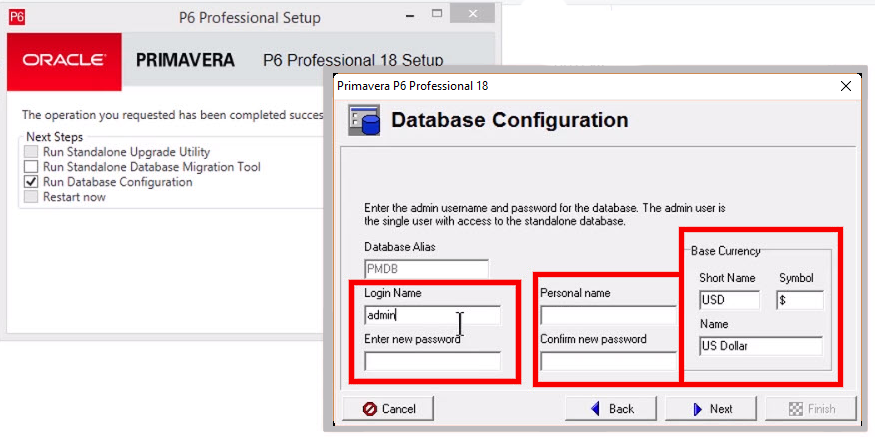
Click Next.
We’re almost done.
Now, you can accept the default location of the SQList database file, or you can rename it and choose a better file location.
Also, if you’d like your database to setup with some sample projects, check “Load Sample Data“. Else, you’ll get a completely empty database with your trial version of Primavera P6.
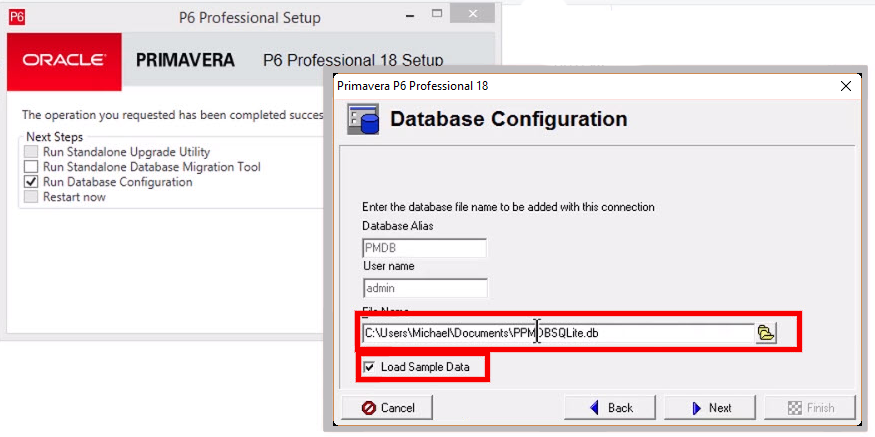
Click Next.
Click Finish.
That’s it! You’ve downloaded Primavera P6, installed it and got the full version ready to go!
Go ahead and launch your new Primavera P6 Project Management application, and then login.